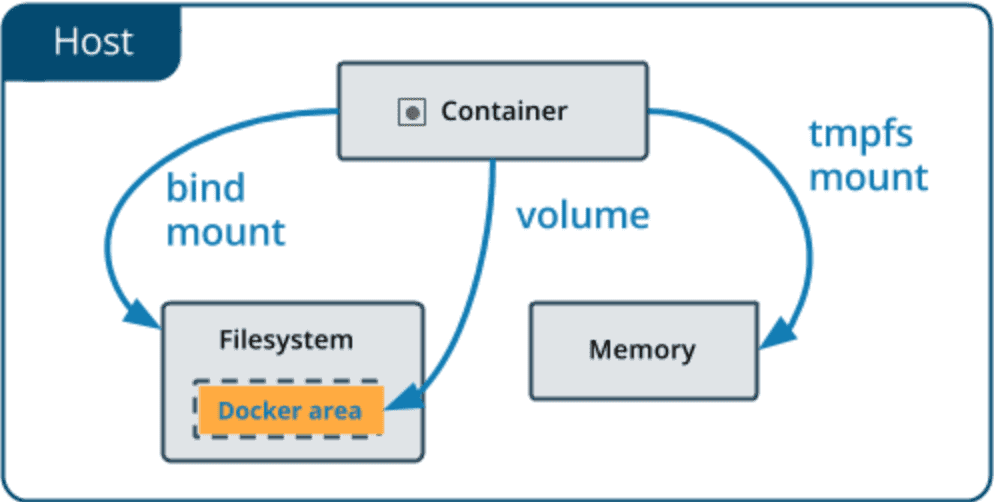
Docker Basics Part 2
Data & Volumes
Images are read-only - once they're created, they can't change (you have to rebuild them to update them).
Containers on the other hand can read and write - they add a thin "read-write layer" on top of the image. That means that they can make changes to the files and folders in the image without actually changing the image. But even with read-write Containers, two big problems occur in many applications using Docker:
Data written in a Container doesn't persist: If the Container is stopped and removed, all data written in the Container is lost
The container Container can't interact with the host filesystem: If you change something in your host project folder, those changes are not reflected in the running container. You need to rebuild the image (which copies the folders) and start a new container
Problem 1 can be solved with a Docker feature called "Volumes". Problem 2 can be solved by using "Bind Mounts".
Volumes
Volumes are folders (and files) managed on your host machine which are connected to folders / files inside of a container.
There are two types of Volumes:
- Anonymous Volumes: Created via -v /some/path/in/container and removed automatically when a container is removed because of --rm added on the docker run command
- Named Volumes: Created via -v some-name:/some/path/in/container and NOT removed automatically
With Volumes, data can be passed into a container (if the folder on the host machine is not empty) and it can be saved when written by a container (changes made by the container are reflected on your host machine).
Volumes are created and managed by Docker - as a developer, you don't necessarily know where exactly the folders are stored on your host machine. Because the data stored in there is not meant to be viewed or edited by you - use "Bind Mounts" if you need to do that!
Instead, especially Named Volumes can help you with persisting data.
Since data is not just written in the container but also on your host machine, the data survives even if a container is removed (because the Named Volume isn't removed in that case). Hence you can use Named Volumes to persist container data (e.g. log files, uploaded files, database files etc)-
Anonymous Volumes can be useful for ensuring that some Container-internal folder is not overwritten by a "Bind Mount" for example.
By default, Anonymous Volumes are removed if the Container was started with the --rm option and was stopped thereafter. They are not removed if a Container was started (and then removed) without that option.
Named Volumes are never removed, you need to do that manually (via docker volume rm VOL_NAME , see reference below).
Bind Mounts
Bind Mounts are very similiar to Volumes - the key difference is, that you, the developer, set the path on your host machine that should be connected to some path inside of a Container.
You do that via -v /absolute/path/on/your/host/machine:/some/path/inside/of/container.
The path in front of the : (i.e. the path on your host machine, to the folder that should be shared
with the container) has to be an absolute path when using -v on the docker run command.
Bind Mounts are very useful for sharing data with a Container which might change whilst the container is running - e.g. your source code that you want to share with the Container running your development environment.
Don't use Bind Mounts if you just want to persist data - Named Volumes should be used for that (exception: You want to be able to inspect the data written during development).
In general, Bind Mounts are a great tool during development - they're not meant to be used in production (since you're container should run isolated from it's host machine).
Key Docker Commands
docker run -v /path/in/container IMAGE: Create an Anonymous Volume inside a Containerdocker run -v some-name:/path/in/container IMAGE: Create a Named Volume (named some-name ) inside a Containerdocker run -v /path/on/your/host/machine:path/in/container IMAGE: Create a Bind Mount and connect a local path on your host machine to some path in the Containerdocker volume ls: List all currently active / stored Volumes (by all Containers)docker volume create VOL_NAME: Create a new (Named) Volume named VOL_NAME . You typically don't need to do that, since Docker creates them automatically for you if they don't exist when running a containerdocker volume rm VOL_NAME: Remove a Volume by it's name (or ID)docker volume prune: Remove all unused Volumes (i.e. not connected to a currently running or stopped container)
You might also like posts tagged with #docker:
Comments